Despite being a part of every brand’s marketing strategy since the dawn of time, email marketing is still one of the most effective ways to engage with your customers and stimulate sales. 99% of email users check their email daily, some as much as 20 times a day! And 61% of consumers prefer to be contacted by brands through email as opposed to other channels. Email is still essential to any business’s marketing and sales strategy, and having the right tool is paramount. Sitecore Send is Sitecore’s latest SaaS email tool, built for the composable world, and this product should be part of any conversation an organisation has around revamping its email capability.
But, like rolling out any new tool, there are considerations to make before you dive in. With that in mind, there are seven elements you need to know about before getting started with Sitecore Send.
Email Lists are where you store and manage the information you have on your recipients. Your Email Lists are generally grouped based on a particular theme; examples for your Monthly Newsletter could be one list, while recipients interested in an upcoming product launch or event could be another.
An Email List is a product of its members and the information related to these members. This information is stored in Custom Fields. Only Member Fields are out-of-the-box in Sitecore Send Name, Email, and Mobile. To add more rich member data, you must add Custom Fields that relate to your members, such as Location, Persona, and maybe even things like Purchase History and Campaign Interaction.
Tags can complement the Custom Field information you have on your members, and these can be used to create Segments too.
An example of an Email List in Sitecore Send
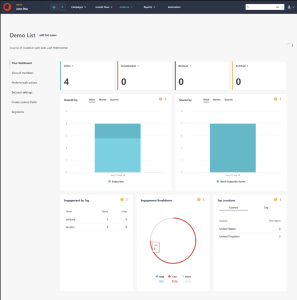
Sitecore Send has its own Template Library with various email templates to use as a springboard for your Email Campaign. Alternatively, you can create a Campaign from scratch or import an HTML Campaign built outside Sitecore Send.
Once you have designed your Campaign, you can schedule for it to be sent at a particular time or to send it immediately.
A nice feature of Sitecore Send is that you can set your Campaign to automatically resend to members who have yet to open the email after a set amount of time. In the recent campaign, you can use a new Subject Line or Sender to encourage you to open it this time.
An example of a Campaign being created in Sitecore Send
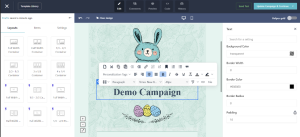
In Part One, we’ve delved into the foundational aspects of email marketing. We’ve covered crucial topics like Email Lists and Campaigns, setting the stage for a deeper exploration. In Part Two, we’ll plunge into the advanced capabilities of Sitecore Send. Get ready to discover how Segments, Forms, Automation, Reports, and Integrations can elevate your email marketing strategy to new heights. If you’re considering Sitecore Send, contact us to discuss your vision and goals. Partnering with a reputable Sitecore agency or Sitecore partners like Sagittarius ensures a smooth implementation and a platform tailored to your specific needs, including understanding Sitecore Pricing for your brand.
Find out how we can help